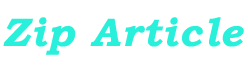If you have used a computer for some time, you will know how important data is. Data keeps our memories alive, documents our experiences and is just about everything these days when it comes to computers.
We can lose so much in the blink of an eye, as we know from personal experience or hearing friends talk about it. A virus attack, a system crash or other unforeseen events can cause irreparable damage to your files. That’s why backing up your computer is extremely important. Let us see how you can backup your Windows 11 computer with simple steps:
What is Windows 11 Backup?
A backup is a copy of your data, saved in a safe place so that you can restore it if necessary. People often talk about saving a copy of important files to their computer’s hard drive. A better way to safeguard your data is to create a backup copy.
If a computer is infected with a virus, or has a system crash, or is destroyed by a Natural Disaster, its users may lose access to the data saved on the computer. If they have a backup, they can restore their data from the backup copy. Backups are essential for protecting your data.
If you lose data, you may have difficulty getting it back. If you have a recent backup, you can restore data that was lost. You also can save time and money by avoiding the cost of lost data and the time spent trying to get it back.
How to Backup Windows 11?
There are a few ways to Windows 11 Backup. First, you’ll want to save any files you’re working on in case something goes wrong during the process.
You’ll also want to make sure your computer has enough space to store the files. While there are ways to back up over the internet, it’s always good to have a local backup in case the connection goes out.
You can also try using a cloud storage solution like Google Drive, OneDrive or Dropbox. Another option is to use an external hard drive or flash drive to store your files. This is an effective way to back up your data. There are also online services like Carbonite, which offer unlimited online backups. Many of them also offer additional features, like file version history and file sharing capabilities.
-
Sync Your Data
One of the best ways to keep your data safe is to use a cloud-based file syncing service. You can set up your Windows computer to sync with a cloud service like Microsoft OneDrive or Google Drive, or third-party services like Dropbox or Amazon Cloud Drive. This way, you have a secure copy of your files saved in the cloud.
You can also set up automatic file syncing between your Windows computer and your mobile devices. This way, you always have your data with you and backed up whenever you need it. You can also use apps like Evernote or OneNote to keep your data backed up in digital notebooks that you can access from any computer or mobile device. This will help you keep your important documents available wherever you are.
-
Cloud Based Backups
Cloud-based backup services, like Carbonite, let you back up all your data to the cloud. This is useful if you have a lot of data that you want to store offsite to protect against natural disasters like hurricanes or floods. With cloud backups, all your files are stored on remote servers that are managed by the cloud service. You can choose to back up all your data, or select specific folders, files or drives to back up. Cloud-based backup services usually have free or lower-cost plans for individuals. Businesses can hire third-party agents to set up offsite cloud backups, or use an in-house data centre. Cloud-based backups are ideal for protecting against data loss due to natural disasters or theft.
Other Ways to Backup Windows 11
- Network-Attached Storage
NAS devices are computers that are designed to store files and data. You can also save copies of your important files on a NAS device.
- External Hard Drive
This is an external hard drive that you plug into your computer. You can save copies of your files on an external hard drive. You can use a network-attached storage (NAS) device for this, and it can be useful if you have a lot of data you need to back up.
- CDs and DVDs
You can use CDs and DVDs to create archival copies of your data and keep them in a safe place. Avoid reusing old CDs or DVDs, as they may get scratched or broken, and always label the discs with what’s on them.
External USB Drive
Transfer copies of your important files to an external USB drive. This provides offsite protection in case your computer gets lost, stolen or broken.
Conclusion
Backing up your computer is important to protect against data loss. There are many ways to back up your Windows computer, including syncing data with the cloud, network-attached storage devices, and external hard drives. You should also regularly review your computer’s system to prevent problems before they occur.