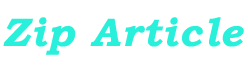Summary: In this article, learn how to export emails from Microsoft Exchange as PST files. Also, know about the best methods you can use for the same including a manual method and how to do the same using a professional tool.
Microsoft Exchange Server is an email server developed by Microsoft for managing different data like emails, calendars, contacts, etc. Mainly it is a collaboration product that primarily focuses on sending and receiving emails. These emails usually contain data that is sensitive and crucial for the organization.
Hence it is important that we back this data up. In this article, we will be focusing on how you can export emails from Microsoft Exchange and have an offline copy of your data. Let us now dive into the different methods that we can use for the same.
Exporting Emails from Microsoft Exchange Using Exchange Admin Center (EAC)
There are a few methods we can use for the same. In this section, we are going to be using EAC for the same. Before we start, we have to make sure to allocate some permissions.
- Make a shared folder and allow the required permissions to it.
- Allow mailbox import/export permissions to the mailboxes.
Here are the steps that we have to follow to use this method.
- Log into the Exchange admin center using the account that has admin privileges.
- Now go to mailboxes from recipients.
- Select the mailbox that contains the emails you want to export from Microsoft Exchange Server and right-click on them.
- After right-clicking, in the next menu that pops up select the “Export to PST file” option.
- In the next window that pops up, you get to select if you want to export the whole content of the mailbox. Or if you want to export just the contents of the mailbox’s archive section.
- Now select the path of the shared folder that we created in the beginning.
- Select if you want to receive a notification when the process is completed and click on the finish button to export emails from Microsoft exchange.
Once the process is finished it would export all the emails found in this mailbox to a PST file. If you want to select specific emails to export or if you find the manual method overwhelming due to the technical steps. Then, you can refer to the much easier method that we have discussed down below.
Professional Software to Export Emails from Microsoft Exchange
There are situations where the manual method might not work or the user simply isn’t satisfied with it. In such cases, you can use a professional tool for the exporting process. You can’t filter out the emails that are being exported to PST in the manual method. Using this professional Software to Export Exchange mailboxes to PST you can overcome this problem along with many others.
Steps to follow to use the professional software.
- Install and open the export software on your system.
- In the setup page select Exchange as the source and then select Outlook as the destination to save emails from Microsoft Exchange Server in PST format.
- Click on next and in the workload section check on the box near emails.
- If you want to filter out the emails being exported then apply a date filter. This ensures that only emails within a certain time period are exported.
- Next, click on the source tab on the left and provide the details of the Exchange Server such as Exchange server version, admin credentials, etc.
- After this go to the destination tab and choose a path on where you want to save the PST file. Also, select the maximum file size limit for the PST file. Once done click on the next button.
- In the next screen get the details of the users by clicking on the fetch button. You can also use the import users option to add users manually by downloading the template.
- Once all the users are imported search for the mailbox that you want to export and check the box corresponding to it.
- Click on the validate button and validate the required permissions.
- Once it is completed click on the start export button to export emails from Microsoft Exchange.
Note: Once the export process is completed you can use either the summary report or the detailed report to verify that all the mailboxes have been successfully exported.
Also read: How to Migrate Exchange 365 Mailbox to Office 365?
Conclusion
Microsoft Exchange server is an email server developed by Microsoft that manages to send and receive emails. Since emails of an organization contain important information, backing up these files is crucial.
In this article, we have discussed how you can export emails from Microsoft Exchange and have an Offline copy of your files in PST format. We have looked at 2 methods that we can use. We have seen how the manual method can be difficult for some users that aren’t comfortable executing technical steps. Hence for a smooth and hassle-free experience, we recommend using the above-mentioned tool.